Turning on your PC from Google assistant from anywhere using your phone
There were times where I have a need to remote control my home computer and run some file transfers jobs, but leaving it on 24x7 would equate to SGD11/mth for the power bill. It also does generate unnecessary heat as well.
I thought it would be ideal to let it sleep most of the time and wake up as-and-when I need it. That prompted me on configuring a remote Wake-On-Lan (WOL) solution via the WebCORE app. (Refer to my previous post on WebCORE if you have not installed on your SMARTTHINGS)
Do note that you will need to enable WOL on your motherboard BIOS prior to all these.
Obtain your MAC address by typing "ipconfig /all" on the command prompt. Copy down the "Physical Address", also known as MAC address.
Create a WebCORE piston something like below,
Insert your MAC address on the part that is marked blue, do remove all the "-" and ":", we will need just the numbers and alphabets.
When you come to the part on "IFTTT executes 'wolfromweb'" , the WebCORE wizard will suggest a URL that you will need to specify on IFTTT itself.
I thought it would be ideal to let it sleep most of the time and wake up as-and-when I need it. That prompted me on configuring a remote Wake-On-Lan (WOL) solution via the WebCORE app. (Refer to my previous post on WebCORE if you have not installed on your SMARTTHINGS)
Do note that you will need to enable WOL on your motherboard BIOS prior to all these.
Obtain your MAC address by typing "ipconfig /all" on the command prompt. Copy down the "Physical Address", also known as MAC address.
Create a WebCORE piston something like below,
Insert your MAC address on the part that is marked blue, do remove all the "-" and ":", we will need just the numbers and alphabets.
When you come to the part on "IFTTT executes 'wolfromweb'" , the WebCORE wizard will suggest a URL that you will need to specify on IFTTT itself.
Once that is done, create an Applet in IFTTT.
For me, my preferred method of triggering the action is via Google Assistant from my Phone. You can choose whatever triggering method that works for you.
On the action part, choose Webhooks.
Paste the URL that WebCORE have suggested to you in previous steps, use method POST and choose "json" for the Content Type.
I have used the following settings and it worked for me.
Now I can wake up my PC and do what I need to do before letting it idle and sleep after 30 mins of no activity.
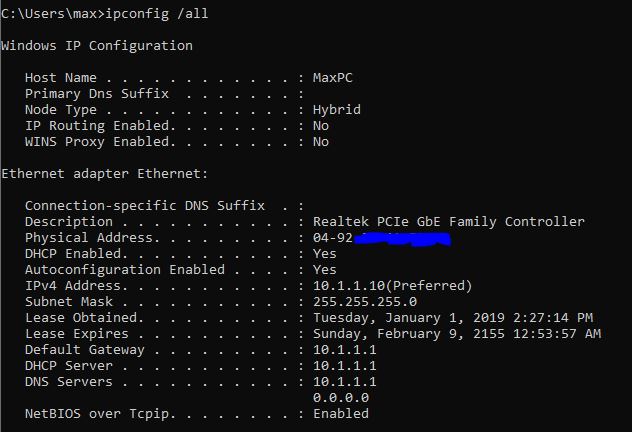






I'd love to know why this still has to be so complicated for the user. I have a solution which is makeshift at best and doesn't always work. Can't Google give us a facility in Routines to send a WOL packet on the local network to a Mac address or IP address of our choice? This could save an awful lot of faffing around with software that works only sometimes.
ReplyDelete