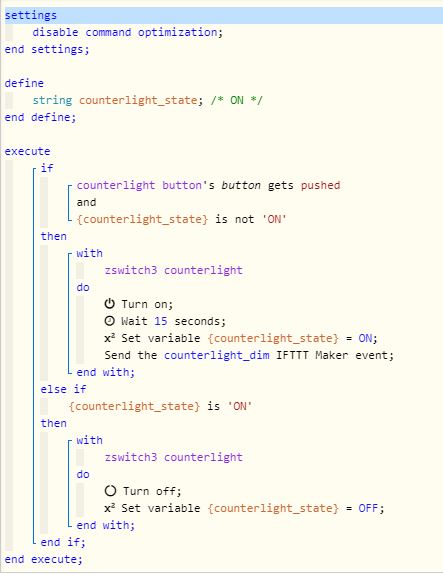Turning on your PC from Google assistant from anywhere using your phone
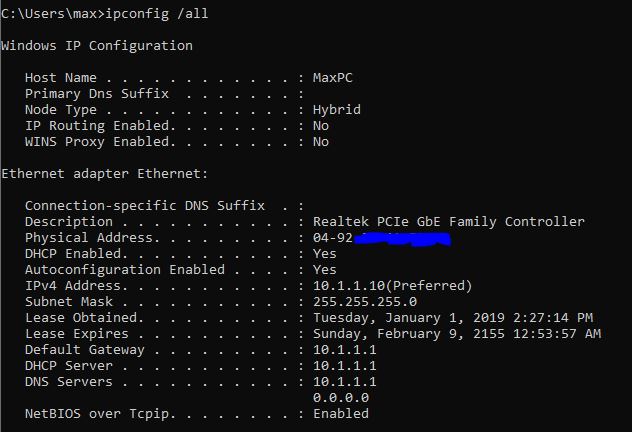
There were times where I have a need to remote control my home computer and run some file transfers jobs, but leaving it on 24x7 would equate to SGD11/mth for the power bill. It also does generate unnecessary heat as well. I thought it would be ideal to let it sleep most of the time and wake up as-and-when I need it. That prompted me on configuring a remote Wake-On-Lan (WOL) solution via the WebCORE app. (Refer to my previous post on WebCORE if you have not installed on your SMARTTHINGS) Do note that you will need to enable WOL on your motherboard BIOS prior to all these. Obtain your MAC address by typing "ipconfig /all" on the command prompt. Copy down the "Physical Address", also known as MAC address. Create a WebCORE piston something like below, Insert your MAC address on the part that is marked blue, do remove all the "-" and ":", we will need just the numbers and alphabets. When you come to the part on "IFTTT executes ...